Introducing the PSH App!
Provincial Smart Home Services is proud to introduce the PSH App, our innovative new customer portal. By taking advantage of this cutting edge self-service platform, you can take full control of your home comfort experience. In this article, we will go over all of the features available in our PSH App, along with step-by-step guides detailing each aspect of the user experience.
Quick Guide
Key Features
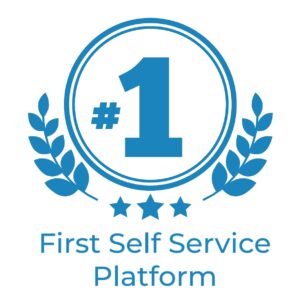
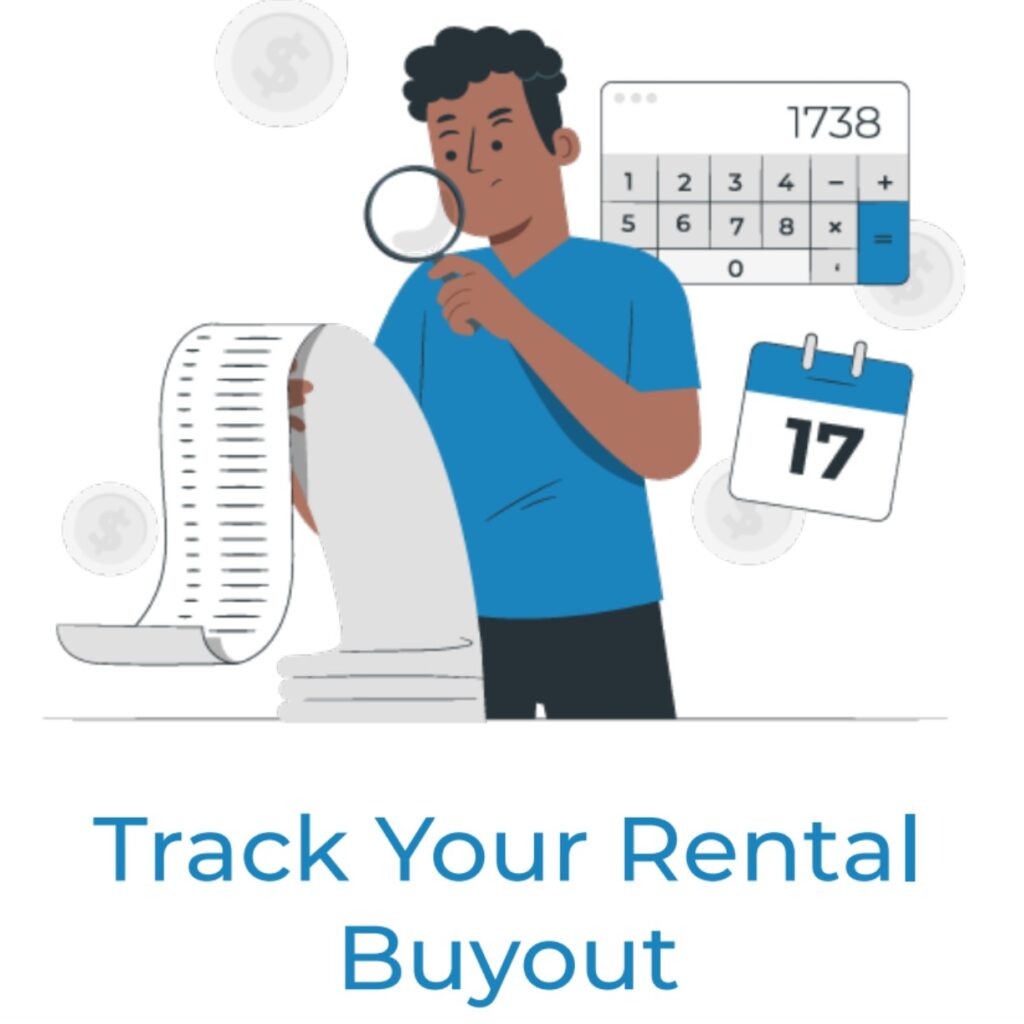
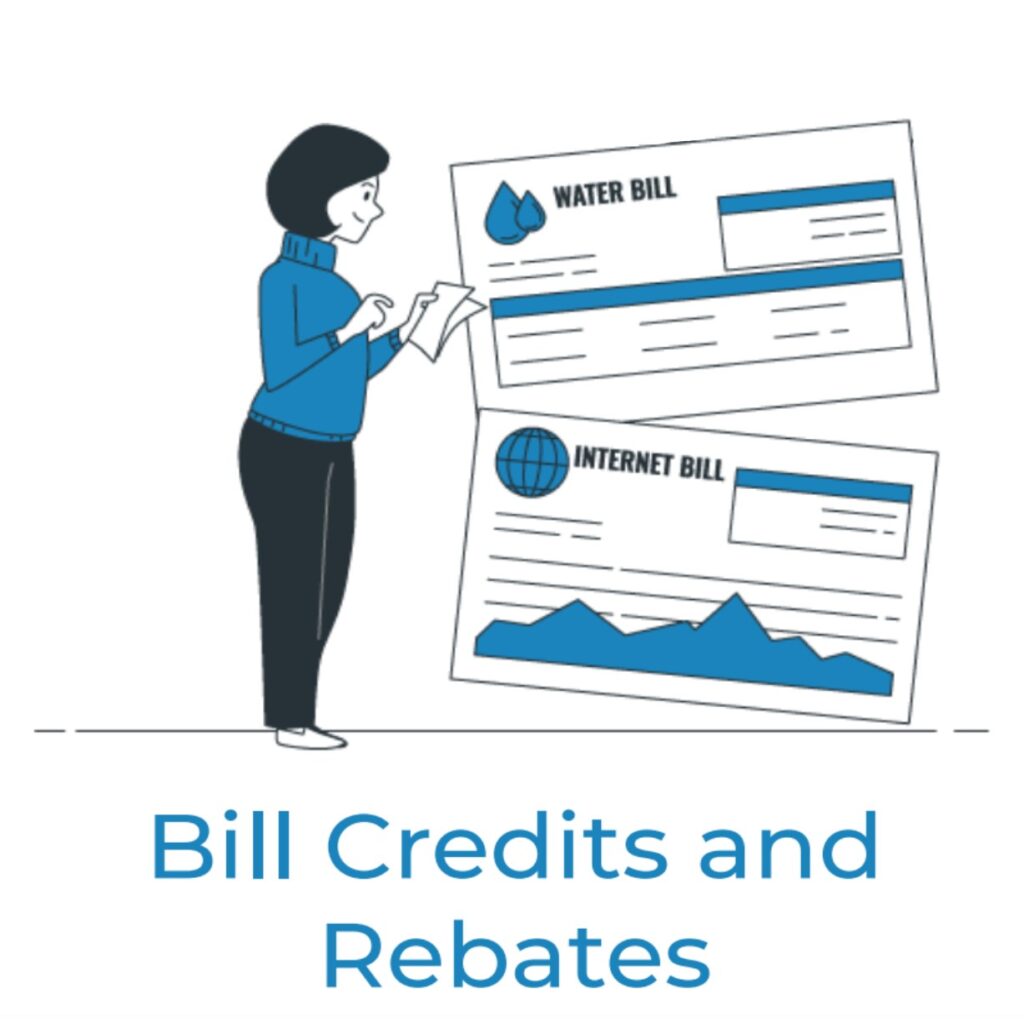
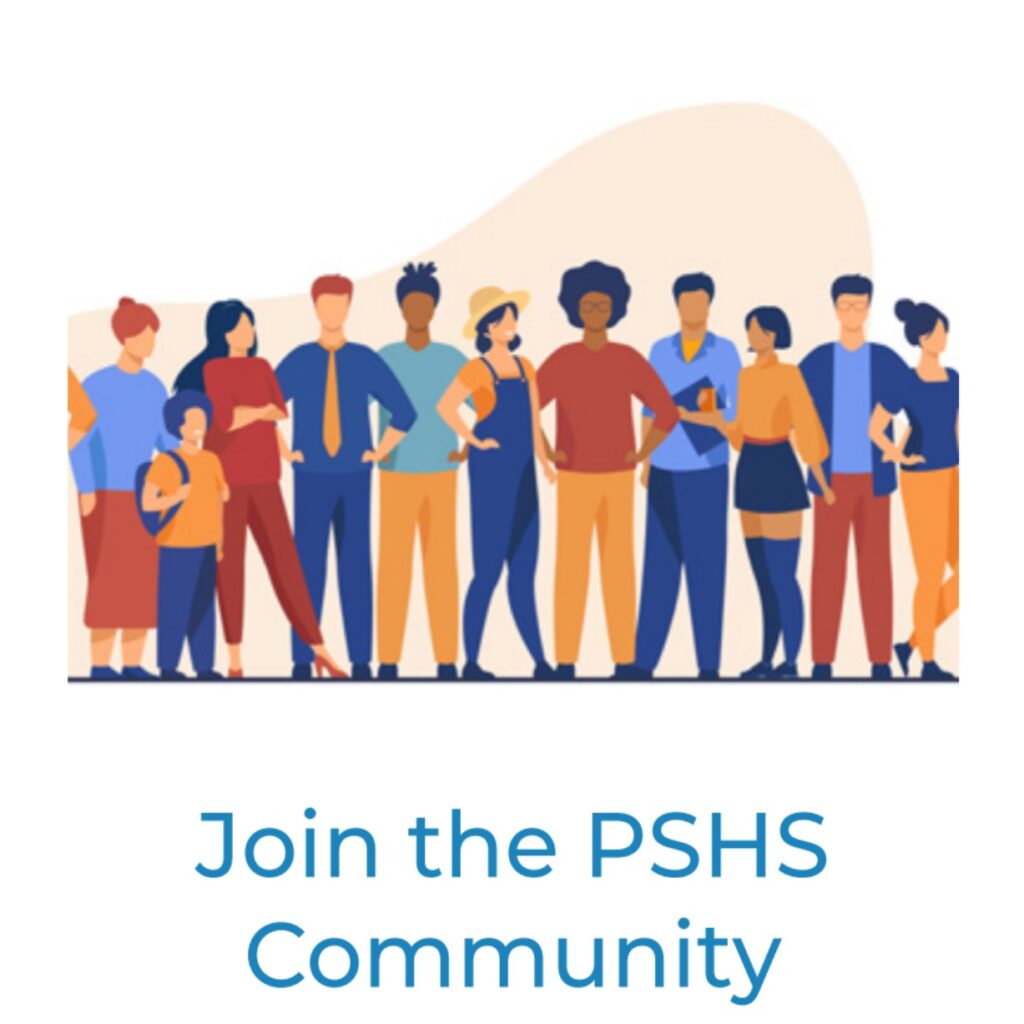
Downloading the PSH App
You can download the PSH App from the App Store or the Google Play Store. Once you download the app, you will be met with the login screen where you will be able to login or sign up.
Logging Into the PSH App for the first time
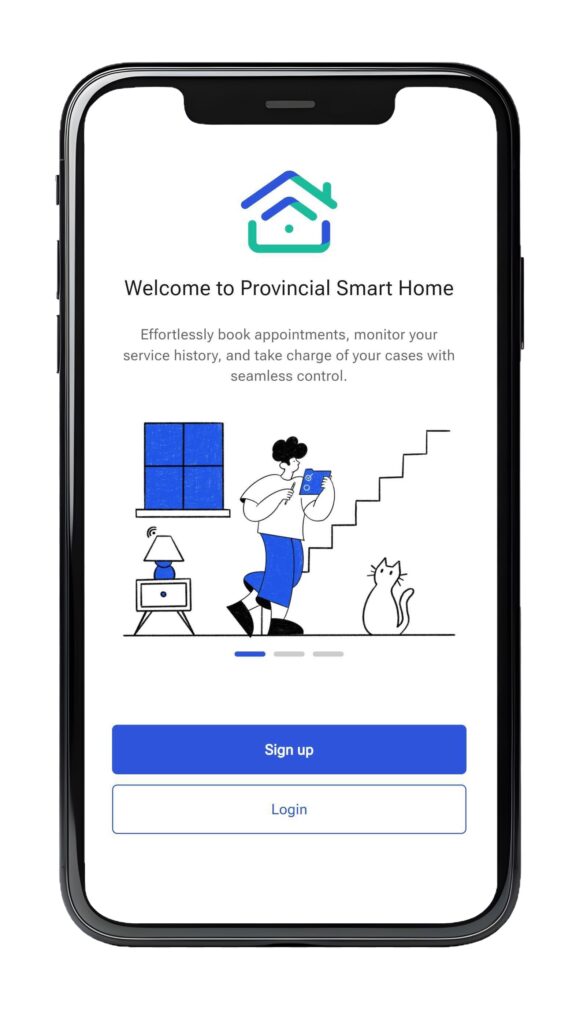
After downloading the app, you will be given the option to sign up or login. If you do not have an account yet, you can click “Sign up” to create a new account.
You will need to enter your registered email address and create a secure password. The password should be at least 8 characters long and should contain uppercase and lowercase letters. The password should also have at least one digit or special character (#@$%& etc.).
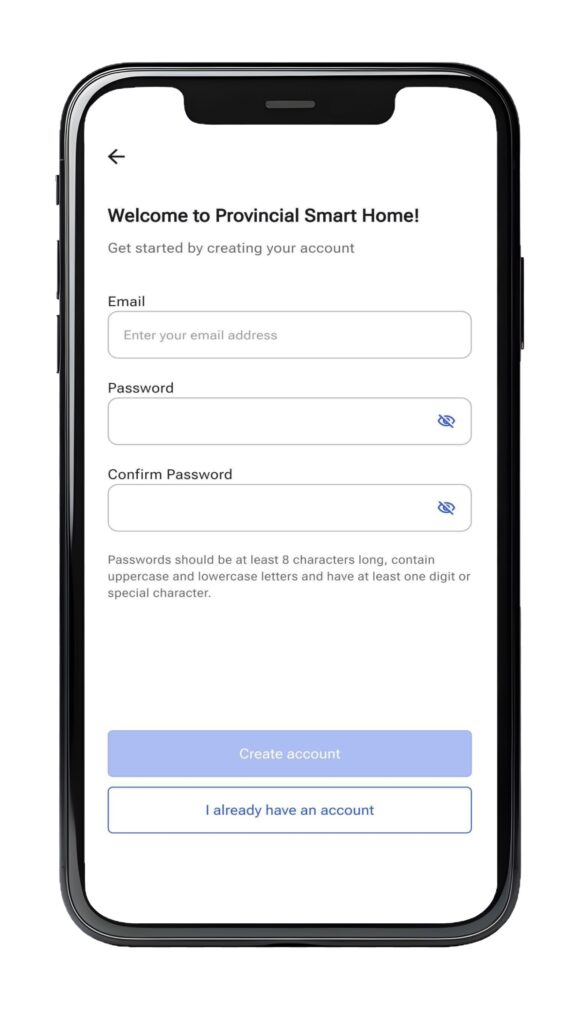
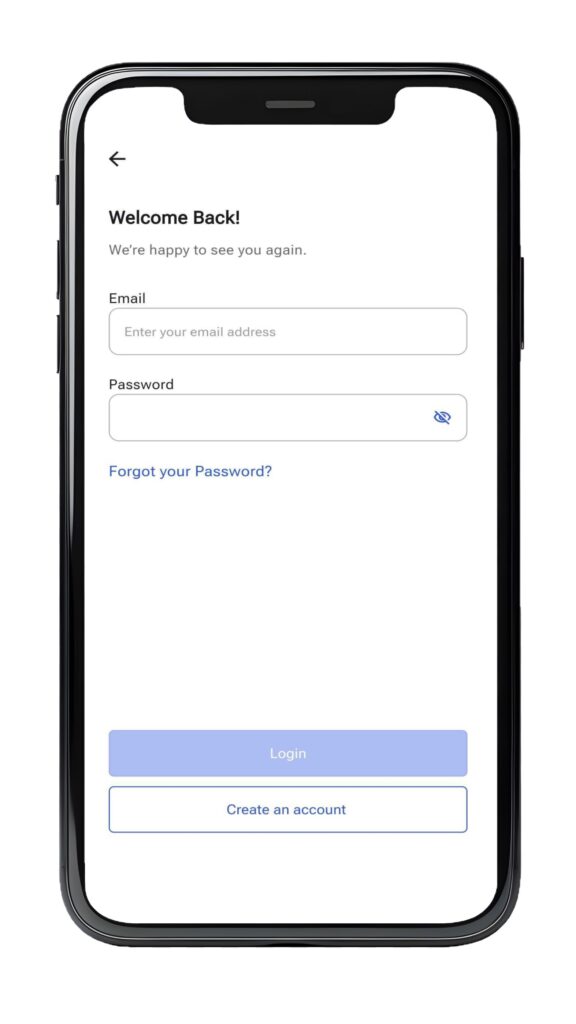
If you are an existing customer, you can login to the PSH app with your registered email address and you will be prompted to update your password. Once you choose a new password, you will be able to start using the new PSH app.
Using the PSH App on Your Browser
If your prefer to handle your home services through your computer, you will be happy to know that the PSH App is also available on your web browser. You can use the PSH App on our computer by entering your preferred internet browser and going here.
The PSH App experience is just as seamless and enjoyable on your browser with only a few slight differences from the app version. The most notable difference is that on the browser version of the PSH App the navigation menu is located on the left-hand side of your screen, as seen below.
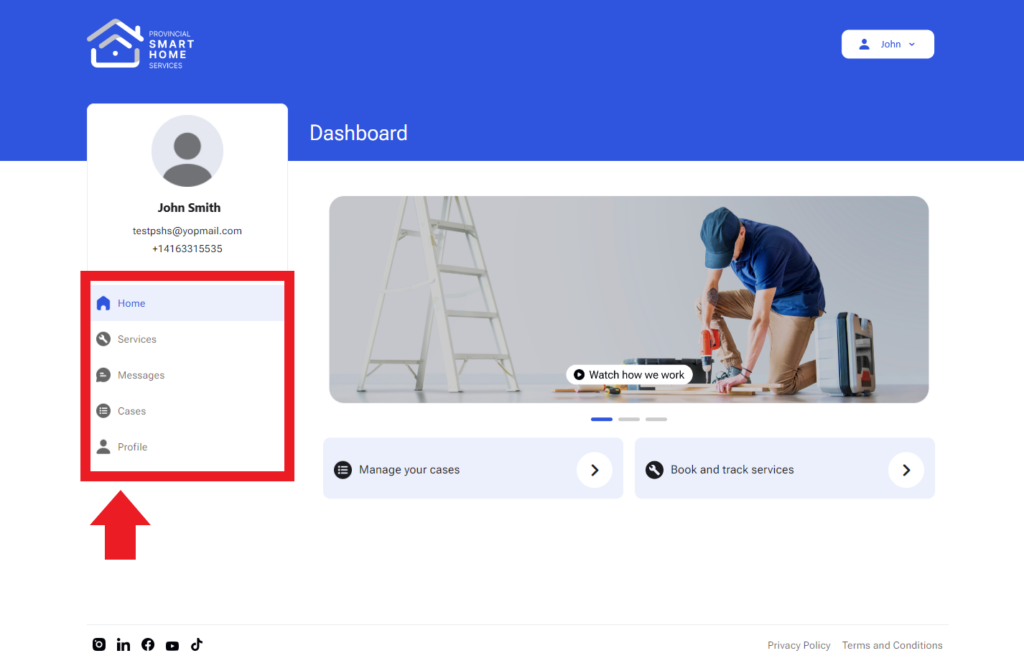
Navigating the PSH App Dashboard
The PSH App Dashboard has a complete overview of all services and features that you have access to. At the bottom of the page, you will see the navigation menu that will allow you to view different tabs effortlessly. We will quickly review what each tab does.
Home
The Home tab allows you to manage your cases and book and track services. Additionally, you can watch videos about how our process works on our official YouTube channel. You can also address service installation concerns and book a maintenance call if you have any issues with any of your equipment.
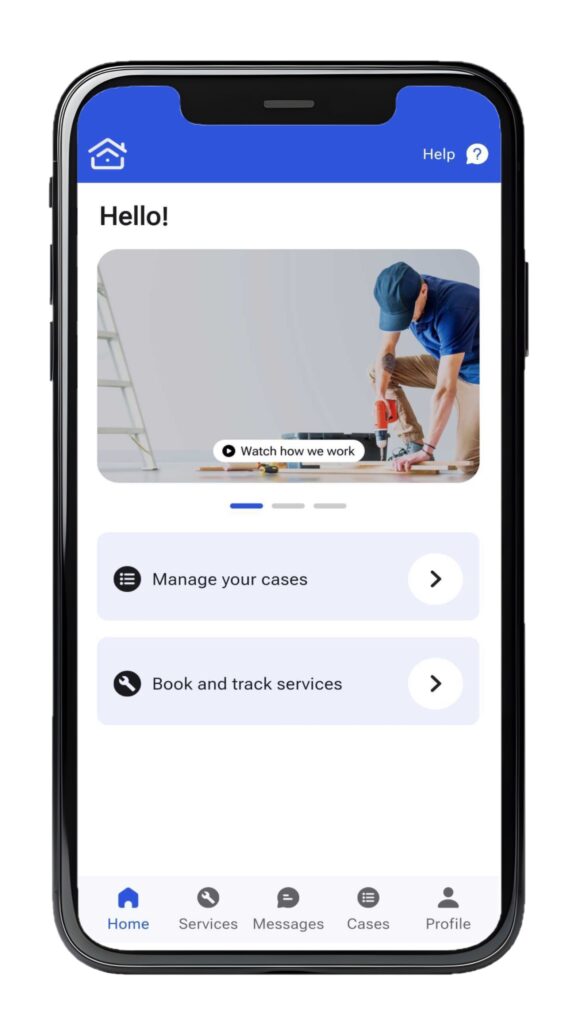
Services
The services tab provides you with a comprehensive overview of all services. The “In Progress” section lists all ongoing services and processes. Once a service has been completed, it will be transferred to the “Completed” section. You have a record of all completed services so that you can view your entire account history in one convenient location.
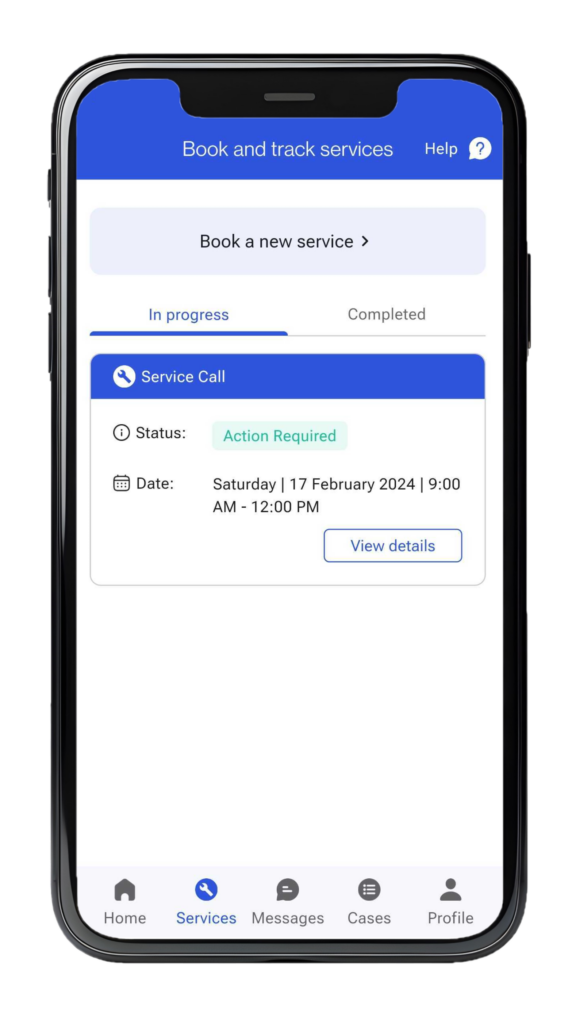
Messages
The messages tab is your connection to our aI-powered virtual assistant, Probot. Probot can answer any questions or queries that you might have. You can also access the Probot by clicking the “Help” button on the top right corner of the screen.
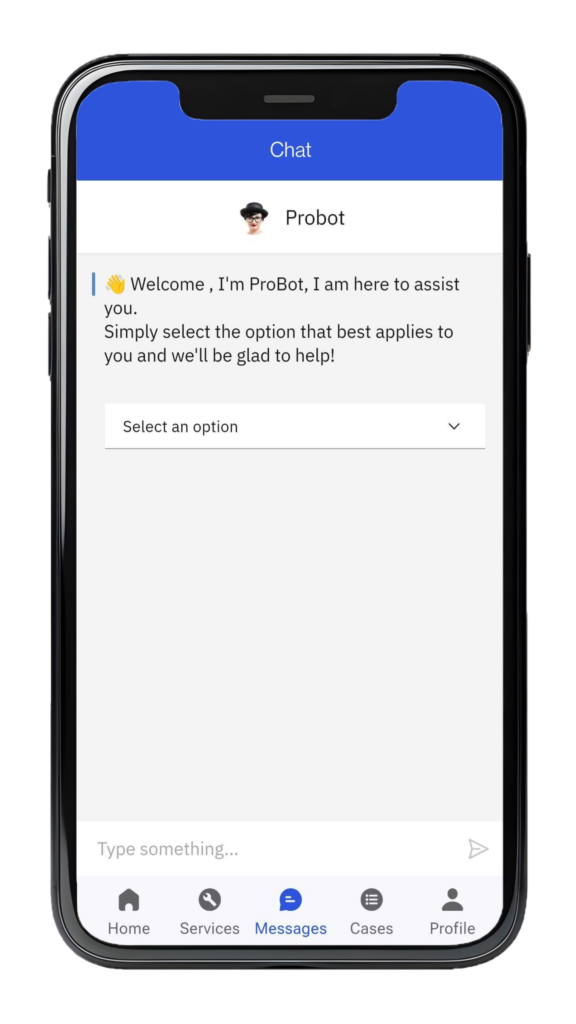
Cases
A case is a certain process linked to your account that often requires you to complete a particular steps. Examples of cases include buyouts, bill credit payments, and rebates. There are three distinct stages of a case.
New- When a case is new, you need to fill in the relevant information and upload any necessary documents, these could be a copy of your latest bill or a bill credit slip.
In progress- When a case is “In progress” your part of the process is over and our experienced representatives are working on completing your case.
Completed- When a case has been resolved, the case will be labelled “Completed” and will be moved to the Completed tab.
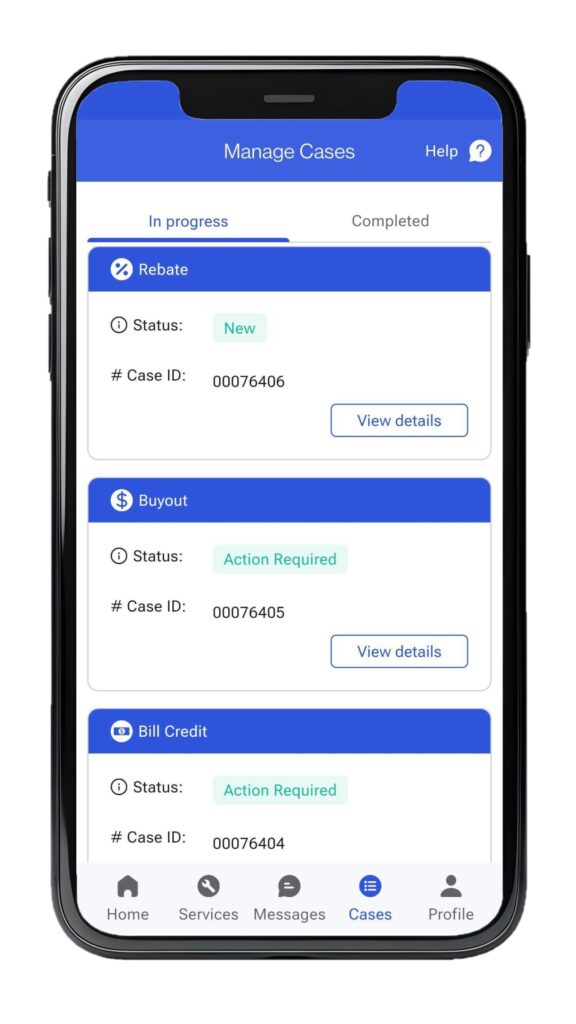
Profile
Your profile page contains all your relevant contact information, including your registered email address, phone number, and name. On this page you can also change your password, access the privacy policy, read the FAQ page, and log out of your account.
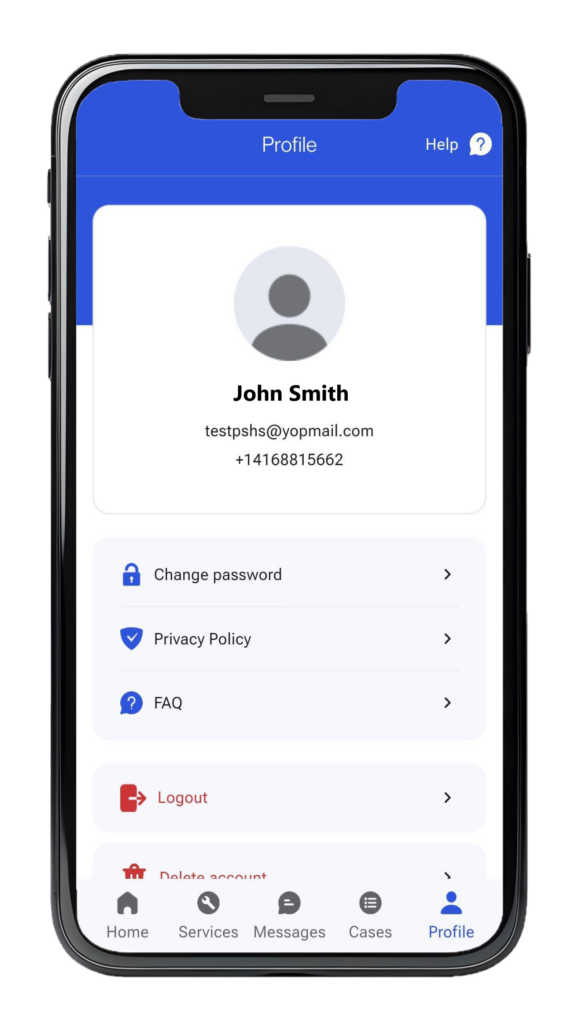
Completing Your Bill Credit
To help reduce the cost of your utility bill, Provincial Smart Home Services is offering a bill credit payment to qualified customers. Your bill credit is deposited directly to your account helping you save on your next bill.
Receiving your bill credit is a simple process. Here are the steps for completing your bill credit:
Step 1:
Locate your bill credit under the “Cases” tab and click the “View details” button.
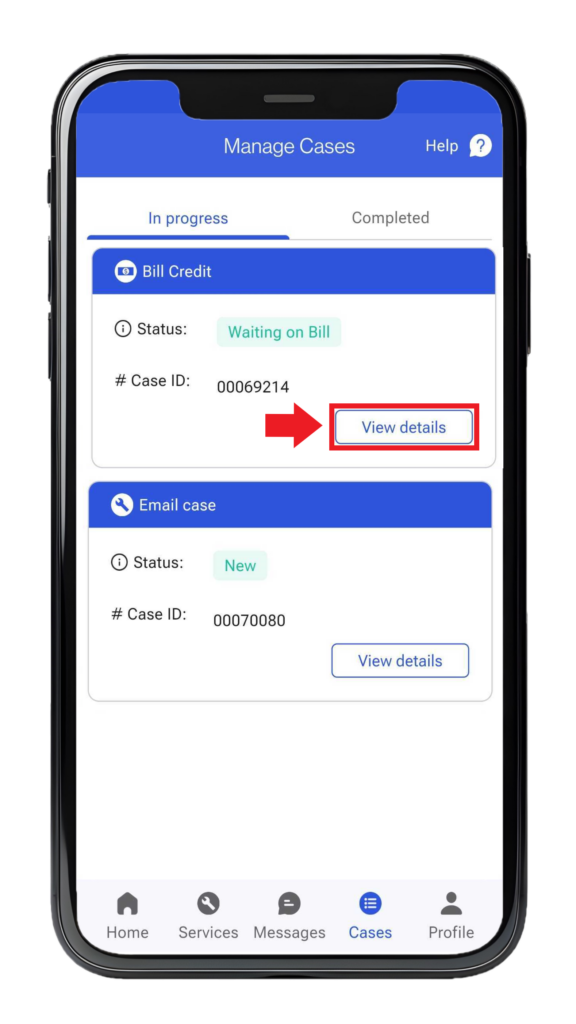
Step 2:
Upload a copy of your utility bill, please ensure that your account number is clearly visible on the top of the document.
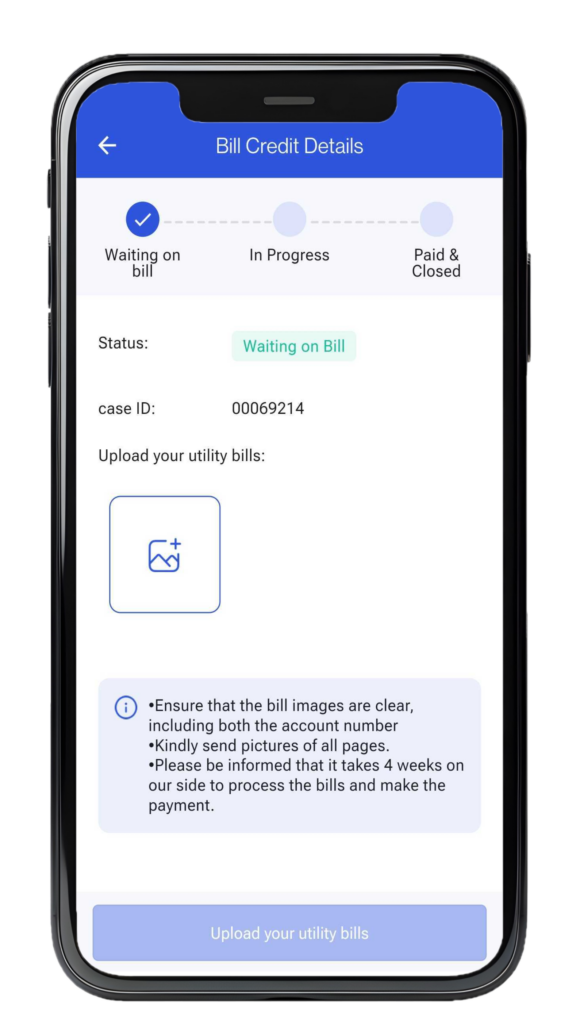
Step 3:
Track the status of your bill credit payment in the “Cases” tab.
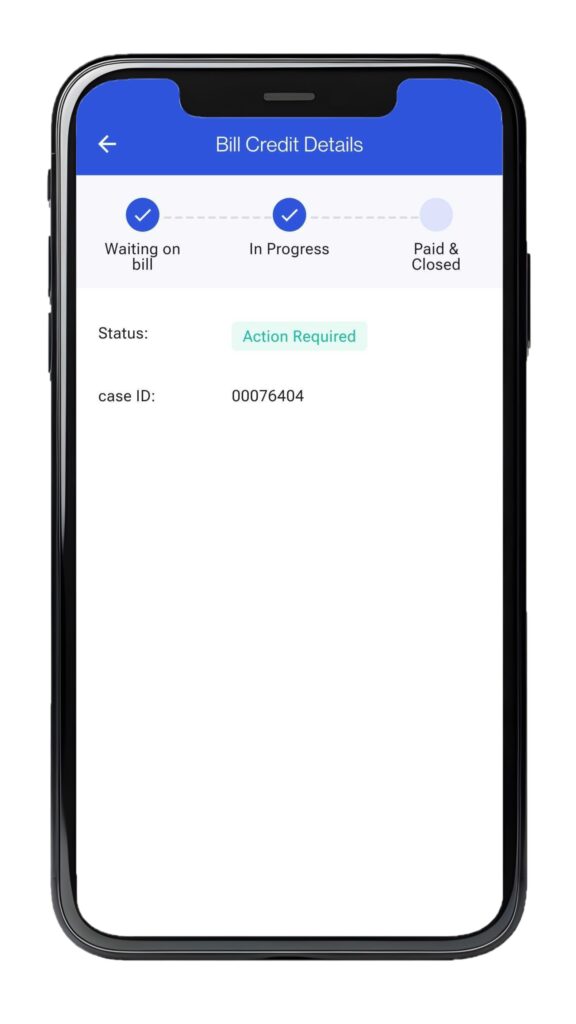
Step 4:
Sit back and relax as we promptly process your bill credit. Please keep in mind that our regular processing time is 90 days from the day we receive an accurate copy of your utility bill.
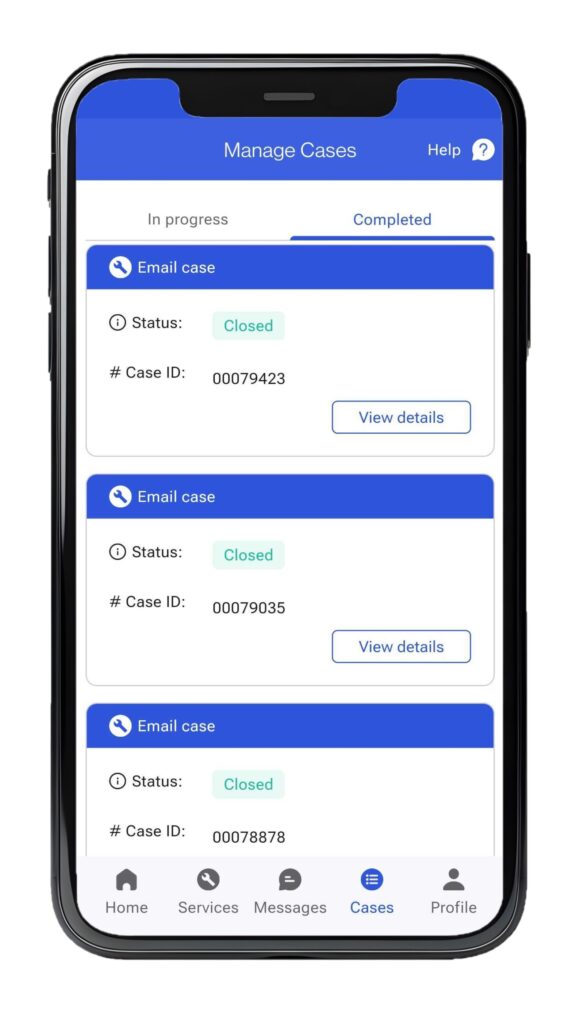
Booking a Service Call
If you encounter any issues with your equipment, you can easily book a service appointment and one of our expert technicians will be dispatched to resolve your concerns as soon as possible. Here is a step-by-step process of how to book a service:
Step 1:
Go to the “Services” tab and click “Book a new service.”
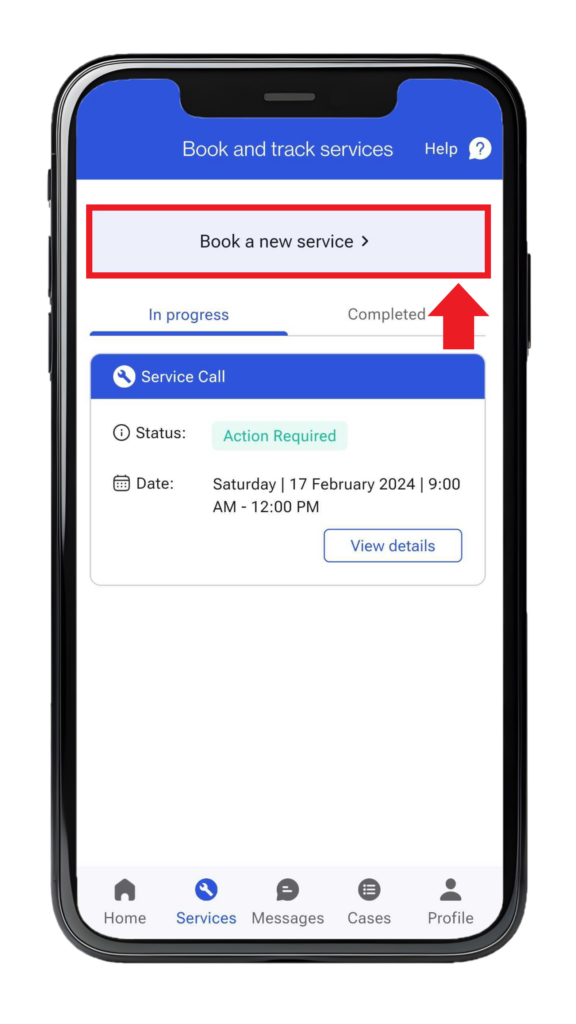
Step 2:
Provide additional details about your issue and what equipment has been affected. Upload any photos that can help provide context for our technicians.
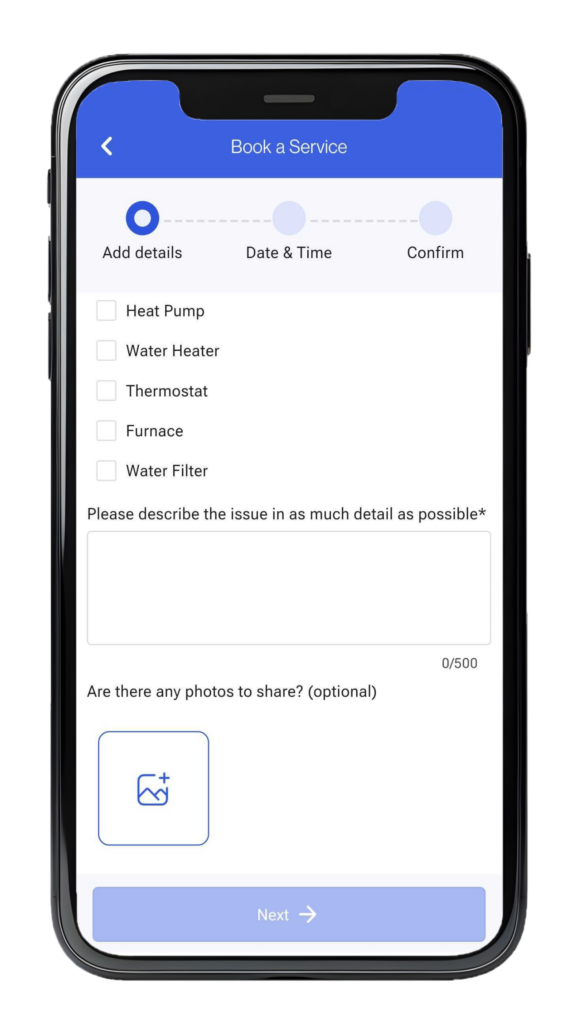
Step 3:
Select a date and time for our technician to visit your home to assess and resolve your issue.
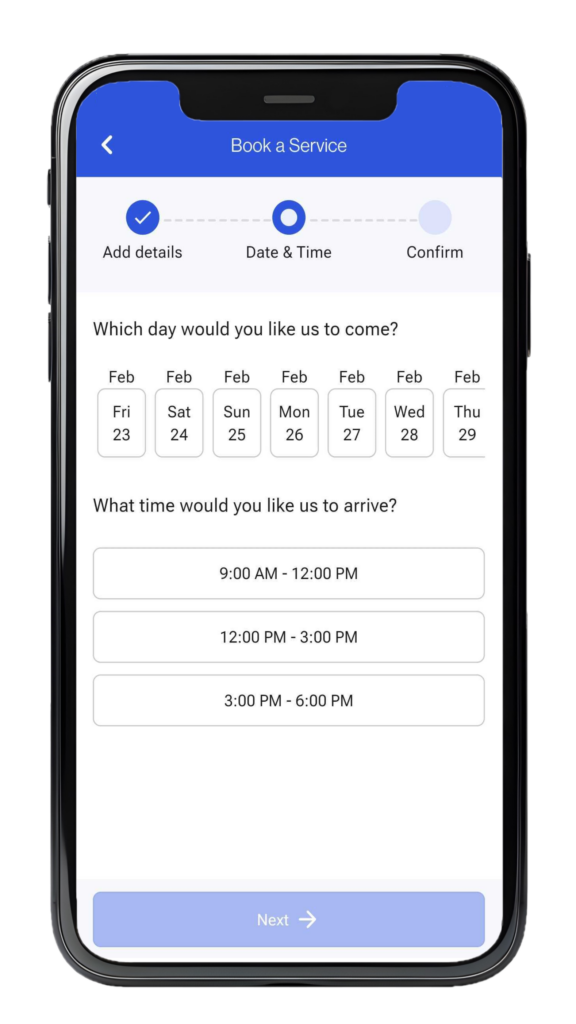
Step 4:
Confirm the details you provided and click “Book now” to finalize the appointment.
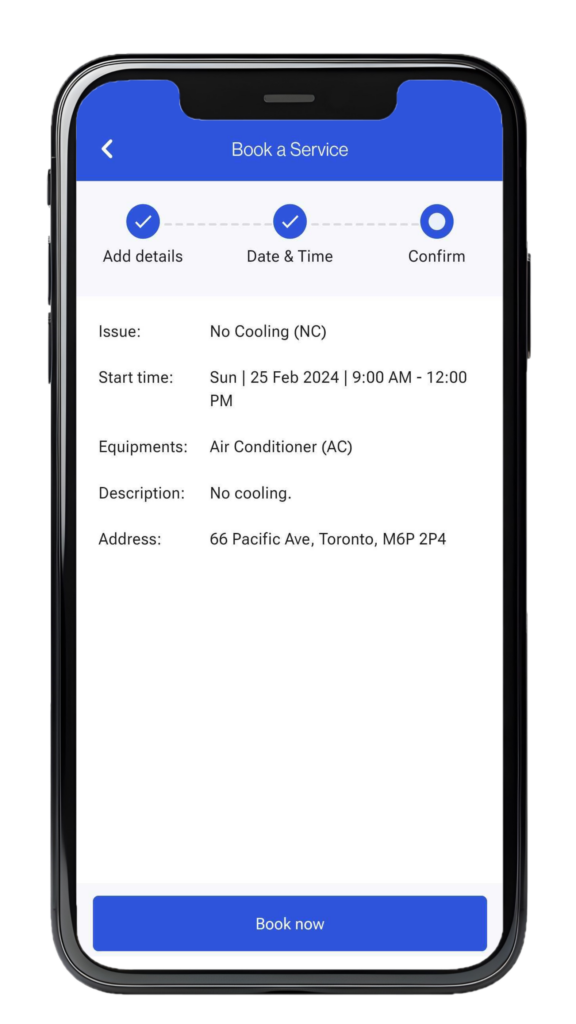
Step 5:
Track the status of your services in the “Services” tab.
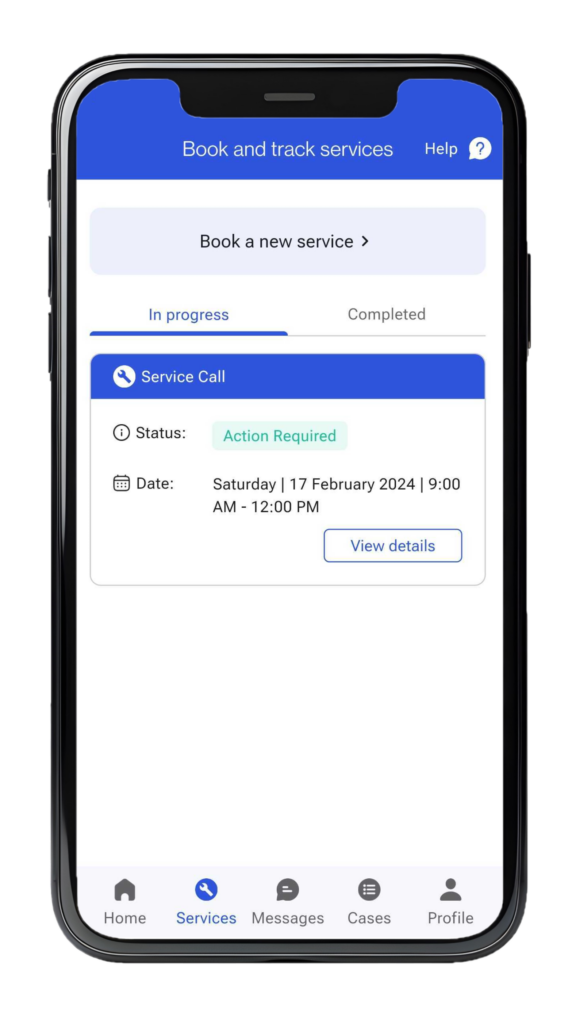
Step 6:
Once your appointment is completed and your issues have been resolved, your service will be moved to the “Completed” tab.
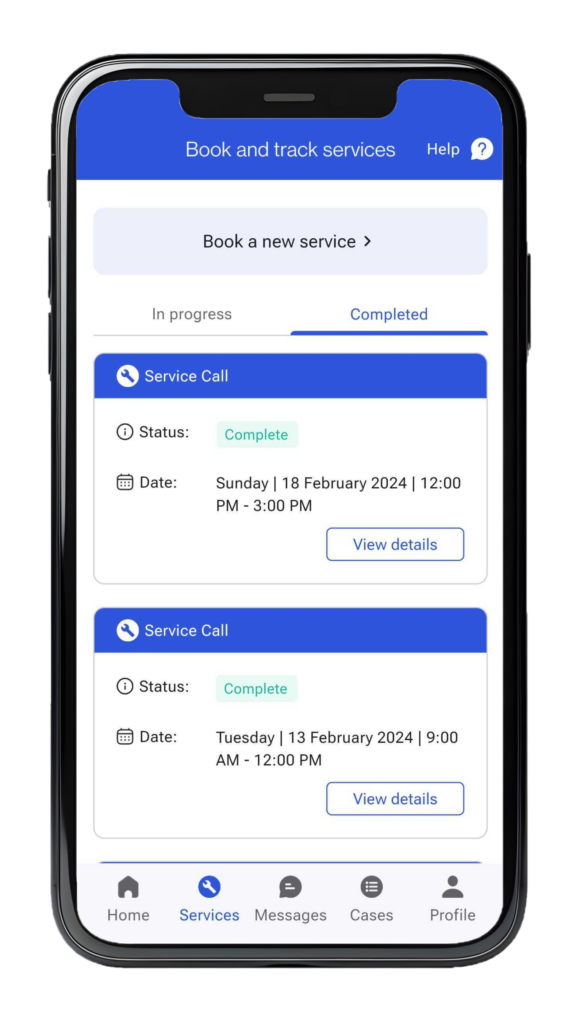
Rental Buyout
As your furnace, air conditioner, or other HVAC equipment gets older, we encourage you to buy out your rental contract to own your equipment. Owning your own equipment allows you to take full control over your home care journey and will save you a tremendous amount of money in the long run.
As part of our commitment to customer satisfaction, Provincial Smart Home Services will offer to buy out your previous equipment contract. We have streamlined the rental buyout process to make it as easy as possible. We will go over the basic steps required so that you fully understand the procedure and can start enjoying your new equipment right away.
Step 1:
Contact your previous HVAC equipment provider to book a pickup of your old rental unit or request a buyout bill.

Step 2:
Locate your buyout under the “Cases” tab and click the “View details” button.
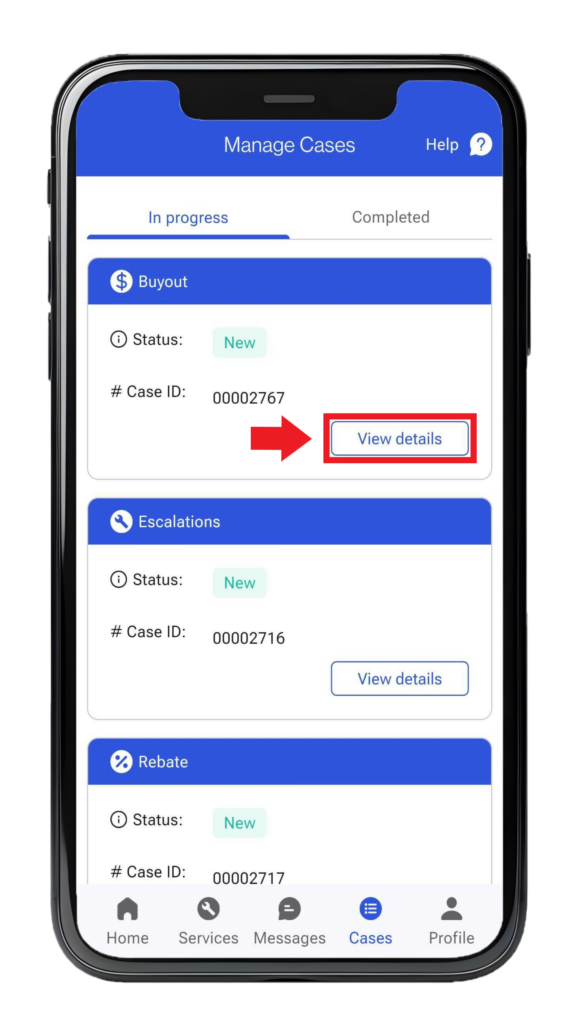
Step 3:
Upload a copy of your final bill and click the “Upload your bills” button.
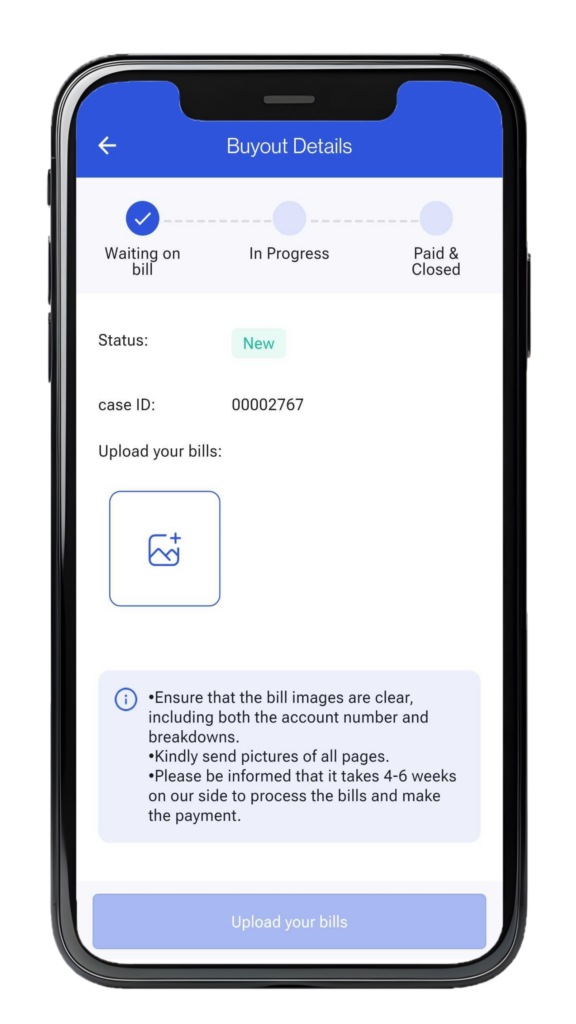
Step 4:
Track the status of your payment in the “Cases” tab.
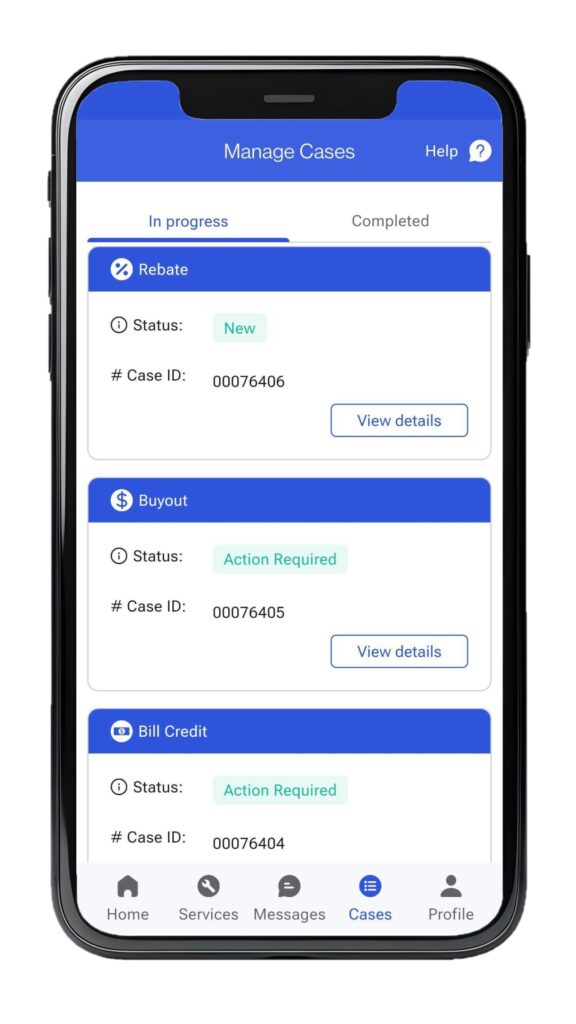
Step 5:
Sit back and relax as our team processes your buyout. Our regular processing time is 90 days from the day we receive an accurate copy of your final bill. Rest assured that any cancellation charges or penalties will be taken care of by Provincial Smart Home Services.
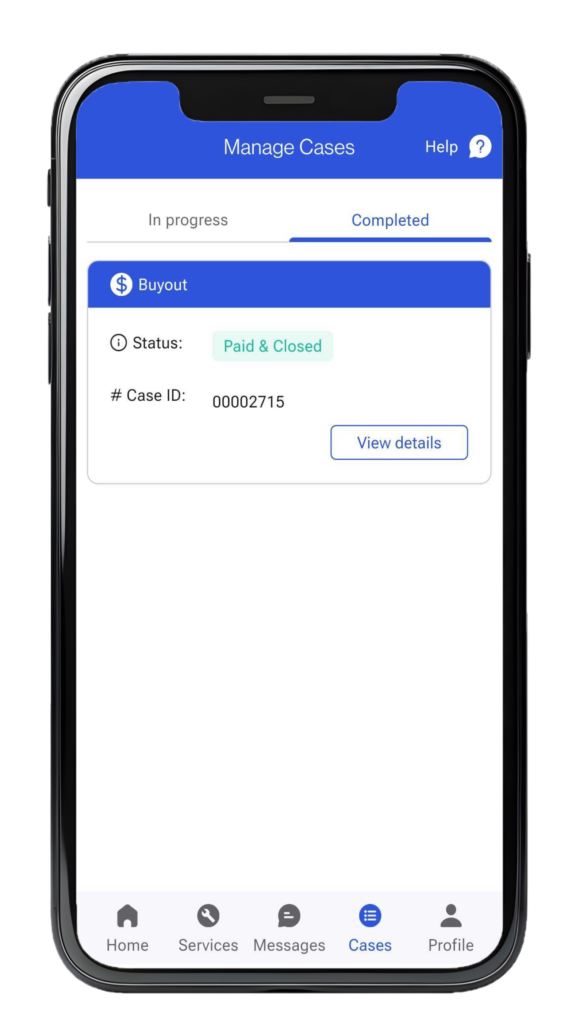
What is Probot?
ProBot is our AI powered virtual support assistant available to answer any of your questions or queries 24 hours a day 7 days a week. You can access Probot by clicking on the “Messages” tab at the bottom of your screen or by clicking the “Help” button on the top right corner of your screen. Provincial Smart Home Services is dedicated to investing in the latest technologies to help us improve the user experience for our customers.
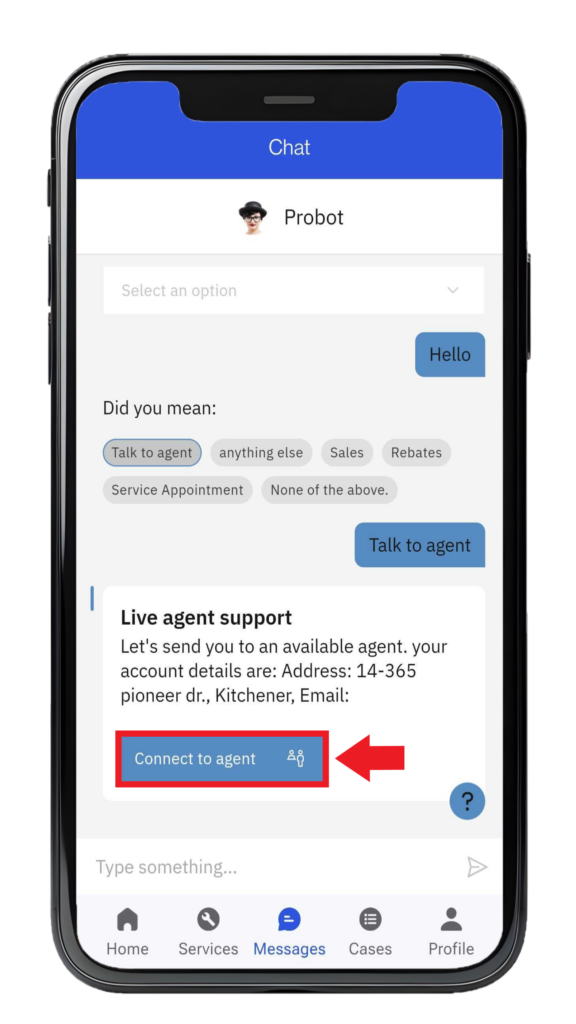
Live Support
While we are very proud of the technological advancements that we have made with ProBot, we understand that some people would still prefer to speak to a real person.
You have the option to contact a live agent and our team will assist you with any issues you might encounter. Simply click on the “Talk to an agent” option in the chat and we will connect you with a live agent within seconds.
Additionally, you can contact one of our expert energy advisors at 1-877-376-7589 from 9 am-9 pm ET.
Related Posts

HVAC Glossary: Common HVAC Terms You Need to Know
Discover essential HVAC terms in this guide: heating, ventilation, AC, thermostats, furnaces, heat pumps, ductwork—ideal for new homeowners.

How to Save on Your Toronto Utility Bill
Save on your Toronto utility bill with tips to cut electricity, water, and gas use. Simple changes and upgrades can lower costs.

A Guide to Heating Rebates and Energy Rebates in Canada
Everything you need to know about energy and heating rebates in Canada as we move towards the end of the year.

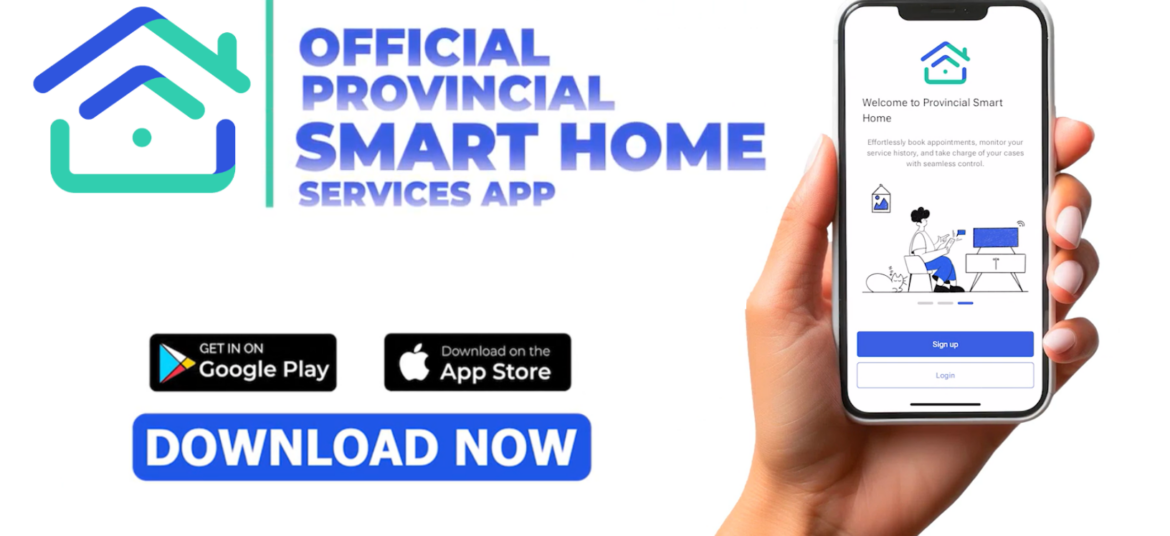
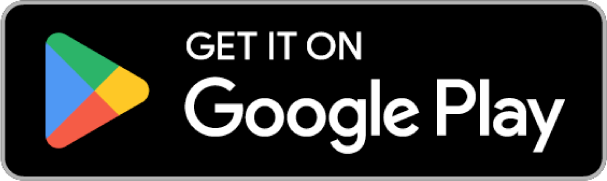
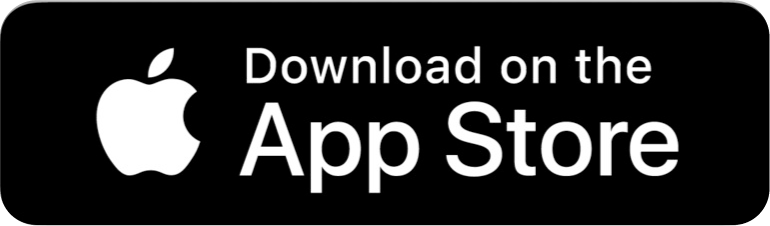
No Comments