Ecobee smart thermostats are advanced thermostats that allow you to control your home’s temperature and HVAC system remotely using your smartphone or other devices. Some of the key features of Ecobee thermostats include:
- Heating and cooling modes to control your HVAC system
- The ability to switch between modes manually or on a schedule
- Remote access to adjust temperatures and modes from anywhere
- Smart sensors to detect room occupancy and focus on occupied rooms
- Energy-saving features like Smart Home/Away and Follow Me
Ecobee thermostats offer the convenience of controlling your home’s temperature no matter where you are, while also helping you save money on energy costs. This article will provide an overview of the different modes available on Ecobee thermostats and how to use them effectively.
Switching Modes on Your Ecobee Smart Thermostat

Changing your Ecobee smart thermostat settings is very simple and straightforward. The first step is to click the icon in the top center of the screen. That will bring up a menu with the options: heat, cool, auto, aux, and off.
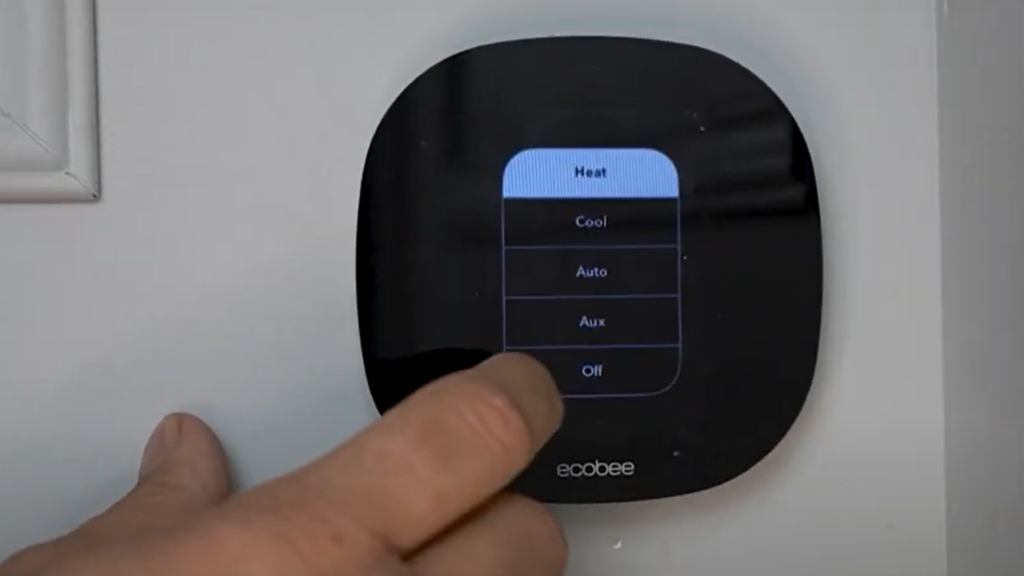
The heat option refers to your heat pump, if you have one. The aux option refers to your gas furnace. Switching back and forth is as simple as selecting the option you want to use from the list. In the summertime, you would choose the cool option to cool your home.
If you are ever unsure what system is heating your home, click on the three-line main menu button in the top right corner of your screen and it will show the current equipment running.
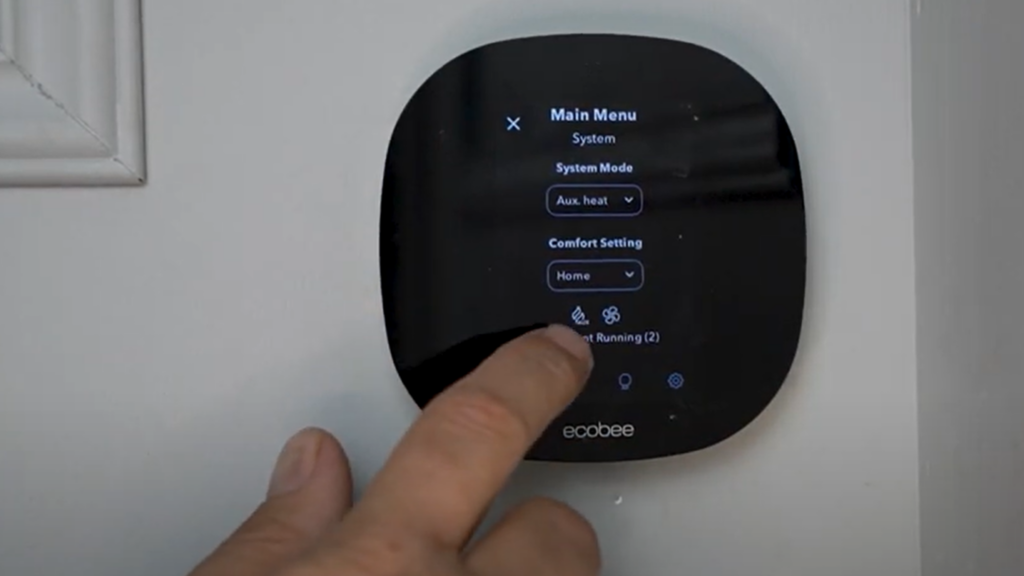
There will always be two pieces of equipment running; one is the furnace fan, which blows the air around the house. The other will be either the heat pump or auxiliary heat.
Scheduling

The Ecobee smart thermostat also allows you to create schedules to automatically switch between heating, cooling, and auxiliary modes. This is a useful feature to help maximize energy savings and comfort.
You can create schedules based on time of day and day of the week. For example, you may want the thermostat in heating mode in the mornings and evenings, cooling mode in the afternoon, and auxiliary mode overnight.
To set up a schedule:
- Open the Ecobee app and select your thermostat.
- Tap “Settings” and select “Schedules”.
- Tap “+” to create a new schedule.
- Name your schedule.
- Select the days you want the schedule to apply to.
- Tap “Add Period” and set the start and end time.
- Choose the mode – heating, cooling or auxiliary.
- You can add multiple periods to create a full daily schedule.
The schedule will automatically switch the thermostat between modes based on the times you set. This allows you to optimize the thermostat for comfort when you’re home, savings when you’re away or sleeping. It’s an easy way to get the most out of your Ecobee smart thermostat.
Remote Access
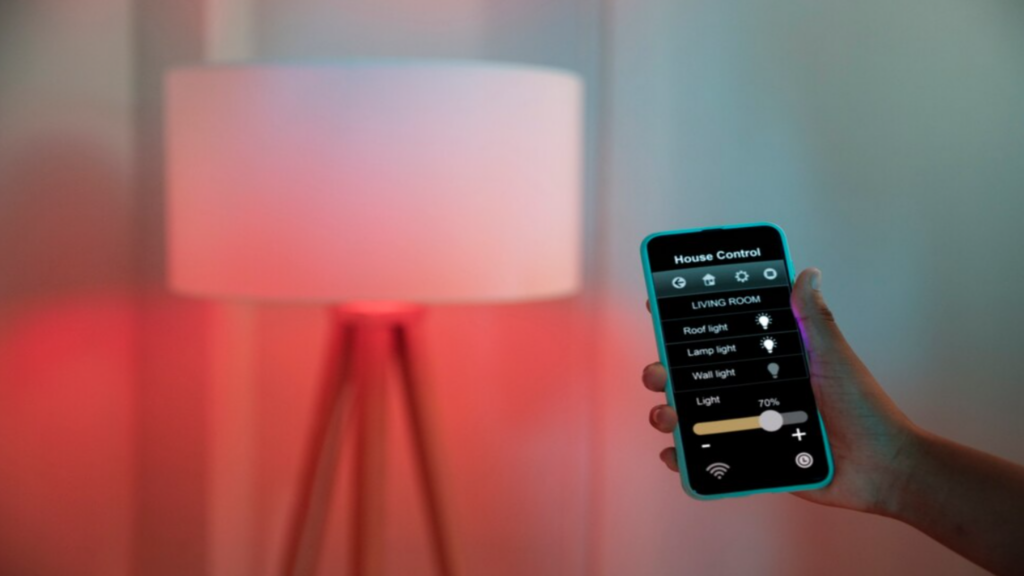
One of the best features of the Ecobee smart thermostat is the ability to control it remotely using the Ecobee app. This makes it easy to change between heating, cooling, and auxiliary modes even when you’re away from home.
To switch modes remotely:
Open the Ecobee app on your smartphone.
- Tap on the thermostat you want to control.
- Tap on the mode icon at the top to open the mode selection screen.
- Choose between heat, cool, or auxiliary.
- You can also adjust the temperature setpoint remotely in the app.
The convenience of changing modes from your phone is great for times when you’ll be away longer than expected. Forgot to switch off AC before leaving town? No problem, just grab your phone and toggle to heat mode to save energy. Heading home early from a trip and want the house to be comfortable when you arrive? Switch it to cool mode ahead of time.
Having remote access means you don’t have to worry if the thermostat is set correctly when you’re away. You have complete control from anywhere to ensure maximum comfort and efficiency. The Ecobee app makes it quick and easy to manage your home’s heating and cooling from afar.
Energy Savings

Properly using the different modes on your Ecobee smart thermostat can help maximize energy savings. The key is to only use heating or cooling when truly needed and rely on the more energy-efficient auxiliary mode during shoulder seasons or times when you don’t need temperature control.
Some tips for saving energy with your Ecobee:
- In spring and fall, only use heating or cooling if the indoor temperature gets uncomfortably hot or cold. Otherwise use auxiliary mode.
- Set a smart schedule that reflects when you actually need temperature control. Don’t heat or cool an empty home.
- Enable Eco+ and let your Ecobee automatically adjust the temperature a few degrees to maximize savings.
- Use the Home/Away assist feature to automatically switch to energy-saving modes when you’re gone.
- Check that your HVAC system is properly sized for your home. Oversized systems use more energy.
- Make sure windows and doors are properly sealed to prevent energy waste.
- Change air filters regularly so your HVAC system runs efficiently.
With some smart settings and mode usage, your Ecobee can help optimize energy efficiency while keeping you comfortable. The key is to only use heating and cooling when truly needed.
Troubleshooting

Changing between heating, cooling, and auxiliary modes is usually straightforward with an Ecobee smart thermostat. However, you may encounter issues occasionally that prevent you from switching modes. Here are some troubleshooting tips for common problems:
Thermostat is stuck in one mode
If your thermostat seems stuck and won’t change modes, first check if a hold is activated. Holds will lock your thermostat into the current mode. Go to the main menu and deactivate any holds if enabled. Also, check your schedule to make sure the desired mode is allowed during the current time period.
Mode changes don't apply
If you change modes but the system doesn’t respond, go into installation settings and verify the HVAC system type is set correctly. This ensures the thermostat sends the right signals. You may need to change from conventional to heat pump or dual fuel if improperly configured.
Conflicting schedules
Check your schedules if modes seem to switch on their own or conflict with manual changes. Having overlapping or contradictory schedules can cause mode issues. Adjust schedule times or delete unused schedules.
Connection problems
Mode changes require communication between the thermostat and HVAC system. Reset the thermostat and check all wiring connections if modes aren’t switching properly. Interference or loose wires can disrupt signals.
Low battery
Mode changes may fail if the thermostat has a low battery. Replace batteries or connect C wire power if available. Low voltage can prevent proper operation.
Conclusion
The Ecobee smart thermostat offers flexible control over your home’s heating and cooling. With the ability to switch between heating, cooling, and auxiliary modes, you can maintain comfort and efficiency.
If you have any additional questions about the Ecobee smart thermostat, contact one of our expert energy advisors and they will be happy to help. Additionally, you can download our new customer service app on the Apple Store or Google Play Store for additional resources that can help you learn more about your unit.
Related Posts

Why Choose an Ecobee Smart Thermostat
Save energy and control your home temperature with an Ecobee smart thermostat. Discover comfort and efficiency in our blog.

How to Reset an Ecobee Smart Thermostat
Discover how to reset an Ecobee smart thermostat to factory settings via touchscreen to fix issues and enhance performance.

How a Smart Thermostat Can Make Your Home More Efficient
A smart thermostat helps make your home energy efficient. We discuss benefits, how they work, and tips for choosing the right model for you.


No Comments